Ever attended a meeting, come out and suddenly realised you don’t know what on earth any of it meant?
Maybe the meeting was pointless (we’ve all been there), but perhaps, you just can’t remember due to the cognitive load to remember everything. Traditional note-taking methods can work, but they often fail to organize information in a way that is engaging and easy to remember.
By using visual note-taking at work, you can not only capture the key points in a way you can actually understand, but also be more engaged in meetings and have fun while you do so.
This ultimate guide will take you through the common situations for visual note-taking at work, and typical methods you can use and finish with some tips to make sure you get the most out of your notes.
Common note-taking situations at work
The type of notes you take depends on your job.
But there are a few common situations you may want to take notes in. These will shape what note-taking system and requirements you have.
- 1:1 Meetings
- Standups and catch-up calls
- Brainstorming sessions
- Capturing tasks throughout the day
- Capturing referencing materials during the day
While some are very similar, small changes can have a big impact (i.e. you might want to use a colour code to distinguish between people in a call with a small group, but that’s not so important in a 1:1).
Start by identifying your most common note-taking situations, their characteristics and requirements, you can select and adapt a note-taking method.
4 visual note taking methods for the Workplace
Bullet journaling at work
Ryder Carroll invented bullet journaling to help him take notes on his design projects.
And while the bullet journaling community online may be awash with beautiful floral spread focused (nothing wrong with that), at its heart is a note-taking system that helps capture and categorise information fast.
Plus you can incorporate other visual note-taking aspects too.
The Cornel Note taking method
The Cornel method is a classic system for students, and it’s great for the workplace too.
Each page has 2 columns, one larger (for capturing large amounts of information or drawings) and the other smaller (usually for summarising key points and highlighting actions).
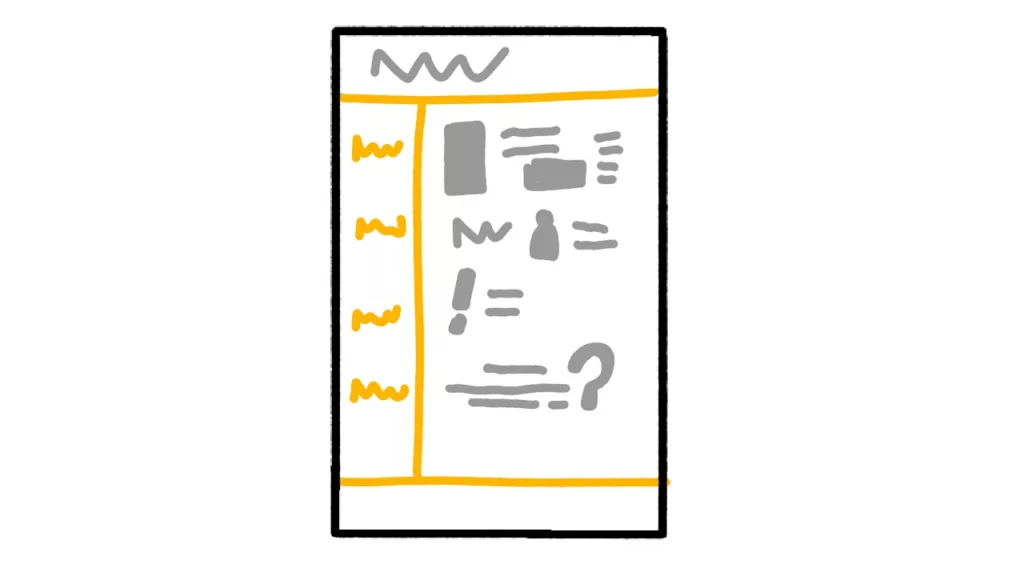
Great for a work meeting where you can attach assignees to each item or summarize once the meeting ends.
The Cornel system can also work well for capturing notes during the day. On the smaller side, you can write down your tasks and key notes. On the other side, you can brainstorm or bits of reference information.
Radial or popcorn sketchnotes for brainstorming
While you could use any sketchnote layout for a brainstorming session, the popcorn and radial layouts are great choices.
The radial layout is like a classic mindmap and so can use the same principles that help to capture and categorise new ideas as they come up. The popcorn layout is more freeform, simply put down a new idea in any space you have.
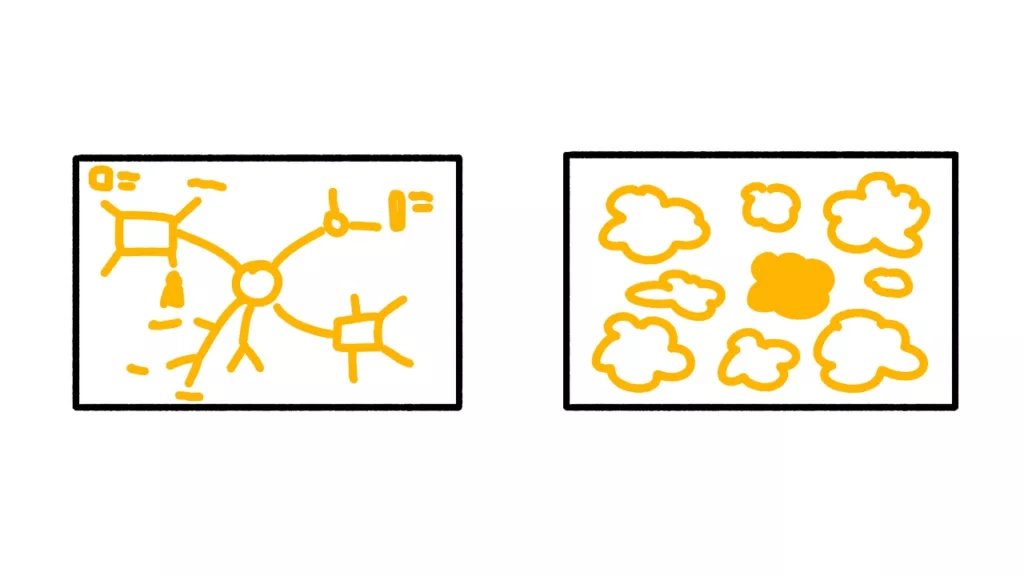
But you may want to adapt these layouts with some ideas below.
Elements to add to general sketchnotes
While stock sketchnote layouts can work, you are free to synthesise them as you like. This means you can adapt them to your specific needs and overcome their weaknesses. Here are a few ideas.
Adding a “next steps” section to your sketchnotes
If you don’t do what you’re assigned, you can end up in big trouble.
But we don’t all have a project manager keeping track of every task. Adding a next steps/action items section to a sketchnote can ensure you know what you need to do. One option is a block in a corner, another is to add a column like the cornel system.
Use colours to distinguish people or project
If you are meeting with multiple people, or discussing multiple projects, you can use a colour to identify each quicker.
There’s clearly a limit to this and switching pens can be fiddly so I’d recommend a max of four. Still, this can help quickly see what belongs to what.
If you find it too difficult to switch pens while note-taking, using a highlighter when you review after the meeting is a great solution.
Create your own visual key
A visual key gives you a toolbox of easily identifiable symbols to use in your work notes.
You could have
- ideas,
- questions,
- deadlines,
- priorities,
- owners, etc.
By coming up with a system you know and can draw fast, you’ll be able to capture this information whenever it comes up. If you’re looking for a starter set, try the bullet journal’s established set.
Review and enhance notes post meeting
After a meeting, take some time to go over your notes and update them.
You can help clarify any points or check any confusion with any of the attendees. And you don’t even have to wait till you leave the meeting. This could be your final act to make sure everything is clear before you go.
Using analogue and digital systems together
While analogue tools are great (and sometimes required), digital tools have their own strengths too.
Digital tools can provide notifications and share tasks and projects between groups. Plus, digital tools like PKM system can help us explore ideas in different ways and find new connections. So you may want to move your visual notes into a different system at some point. Here are some simple options.
- Manually enter key data — set some time to input tasks and key info.
- Photograph your analogue notes and attach them to a file — you can also manually add some data.
- Use OCR software to scan your notes and grab the text whole. You can add this to a note or cut out relevant parts of your system.
Depending on your style of notes, amount of relevant information and personal preference, you’ll probably pick one approach over the others.
Won’t I be judged for my visual notes by my colleagues?
Unfortunately, it does happen.
Some colleagues just don’t get visual note-taking and see it as ignoring them or wasting time. It can be helpful to know some essential facts about sketchnoting and how it shows you are more engaged in the meeting, not less, but it won’t work for everyone.
Either you have to put up with their judgement or use a different system. If you choose the latter, I recommend bullet journaling which can look less creative when you capture, and you add more style later if you choose.
Ready to start taking visual notes at work
Visual note-taking tools can help you take more effective notes in the workplace. If you don’t know where to start, I suggest trying bullet journaling and seeing if it works for you.
By trying it out, you’ll learn what you need to adjust and can work from there.
Good luck.
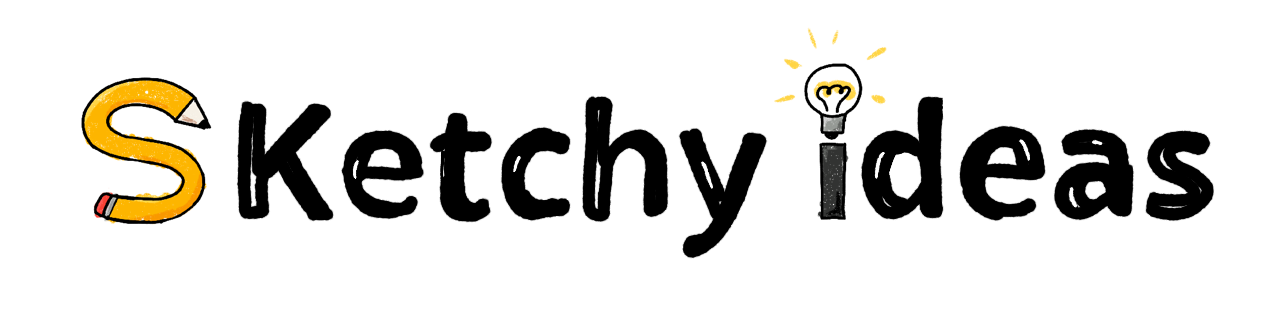

Leave a Reply