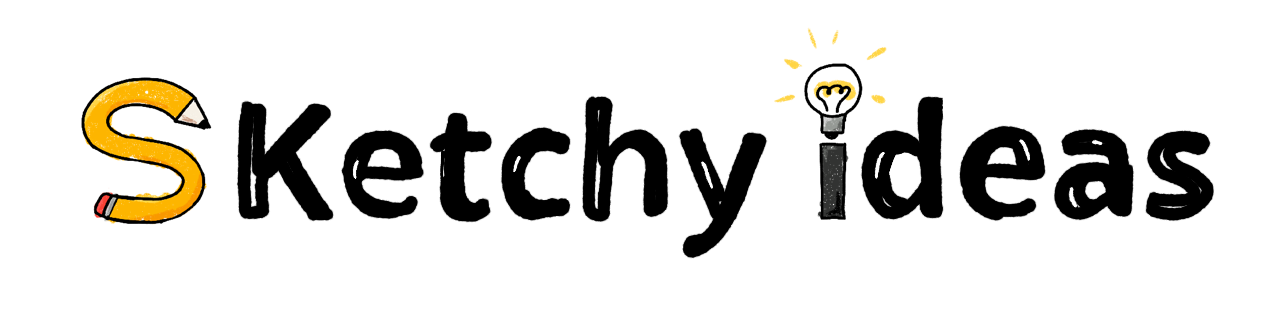Designing an ideal week calendar
I’ve heard many people discuss the benefit of creating an “ideal week” template to help guide your planning. While many of us can’t direct our schedules to achieve our ideal week calendars, it provides a useful reference that we can turn to and guide our planning. In the past, I’ve used a google spreadsheet, but…