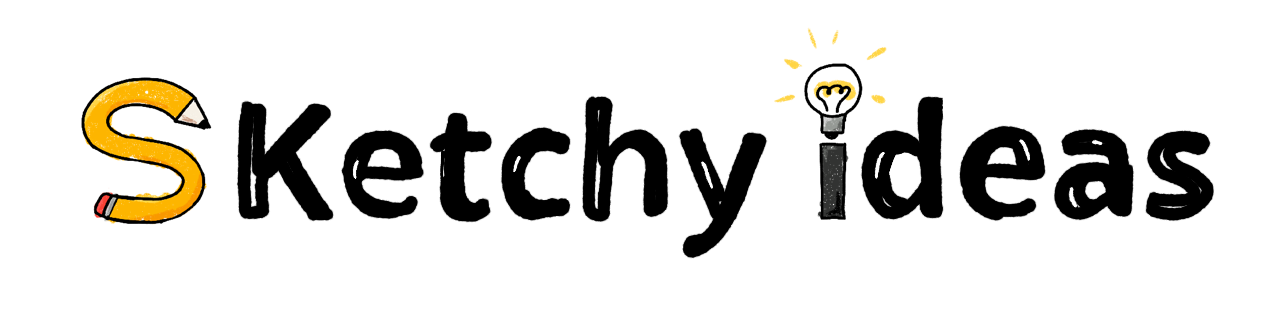Why and How I use Obsidian
In the last few years, there has been an explosion of new note taking apps which only seems to be accelerating. This has been a wonderful blessing to those of us who got fed up with hearing about work chat (and even more fed up with jokes about work chat) and wanted something more than…