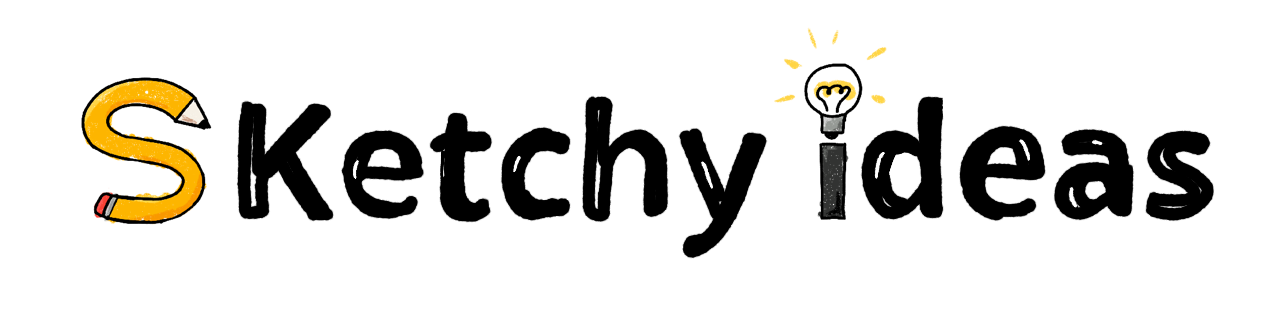My Favourite iPhone Apps 2021
After sharing my favourite Mac apps of 2021, I thought I’d continue and share my favourite iPhone apps from this year. In truth, they’re quite similar to my favourite apps for the last five years or so. I haven’t included iPad apps and while some would repeat, there would definitely be some differences. Similar to…