Recently, I found myself wanting to save a tweet storm to Evernote but I wasn’t sure how. Would the standard web clipper produce the results that I wanted? Or should I use a different service first to get a simplified view. After some investigation, I came upon the best way to save twitter threads to Evernote.
What are Tweetstorms and why should you save them?
Tweet storms (or twitter threads) are a form of publishing where you write a longer item of content by connecting tweets together. Each thought is limited to 280 characters but by grouping them together, you can write a much longer message.
This provides some of the brevity of Twitter (each part is constrained to 280) while also allowing a larger thought to be expressed.
Skilled practitioners can turn it into an art form, where the reader enjoys moving from tweet to tweet. They may imploy Gifs and images to highlight emotions, or end tweets with unresolved questions, inviting you to contiune reading.
With the decline in personal blogging, tweet storms have become a common way to share written content. Even bloggers may condense a long post into a more direct thread with a link back to the blog.
It’s no wonder I, like many others, would want to save a tweet storm for later.
The issue with saving tweet threads to Evernote
The only issue is, each tweet is separate.
While Twitter does a good job of grouping tweet storms together, This isn’t always recognized by third-party services. Twitter also often includes responses from other users at the end of the thread. Sometimes these can be valuable, but often they either agree with or attack the writer.
This can lead to you to either save notes that are only a link to the thread or only save the first tweet from the thread. In some cases you may have a note that contains a mixture of different users tweets.
So what is the best way to save a thread from twitter that keeps the content you want, without the scruff. Let’s look at some options.
The Evernote web clipper
Evernote provides two default tools to help you save items from the web into files and notes. The first is the Evernote web clipper, a browser extension for PC and Macs. The second is the mobile extension for iOS and Android.
Saving twitter threads with the desktop Evernote web clipper
There are several options to save a note using the Evernote browser web clipper.
- Article: Saves the HTML version of only the tweets but the layout is… strange.
- Simplified article: saves a note about the cookie notice.
- Full page: saves the whole web page including replies.
- Bookmark: saves the URL with a preview of the content.
- Screenshot: saves a screenshot
As I’m sure you can agree, none of these are really perfect. They either include aspects you might not want or they are so minimal that they don’t include aspects you want.
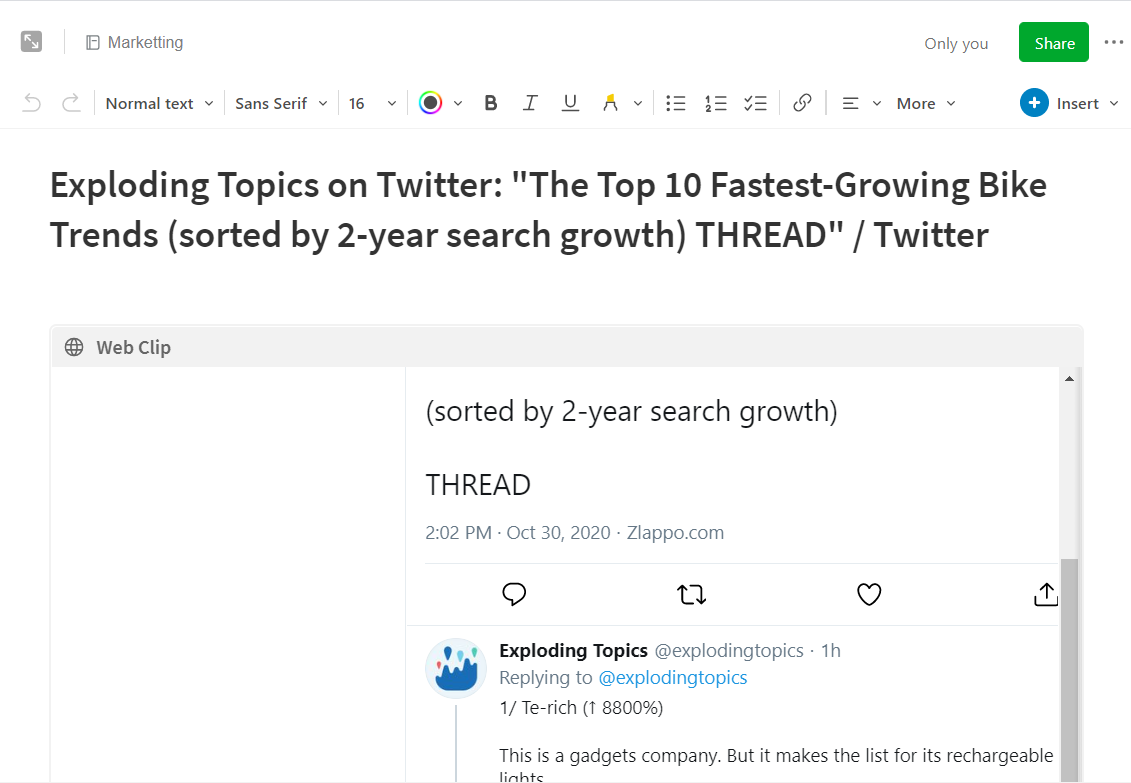
Saving Twitter threads with the Evernote iOS Share Sheet
Unlike the desktop browser extension, the Evernote iOS Share sheet doesn’t provide you with a selection of options. Instead, it simply shares a web clip with only the first tweet selected. Admittedly, this includes a link so you can check out the rest of the thread. But you don’t get the full tweet storm in your Evernote cup.
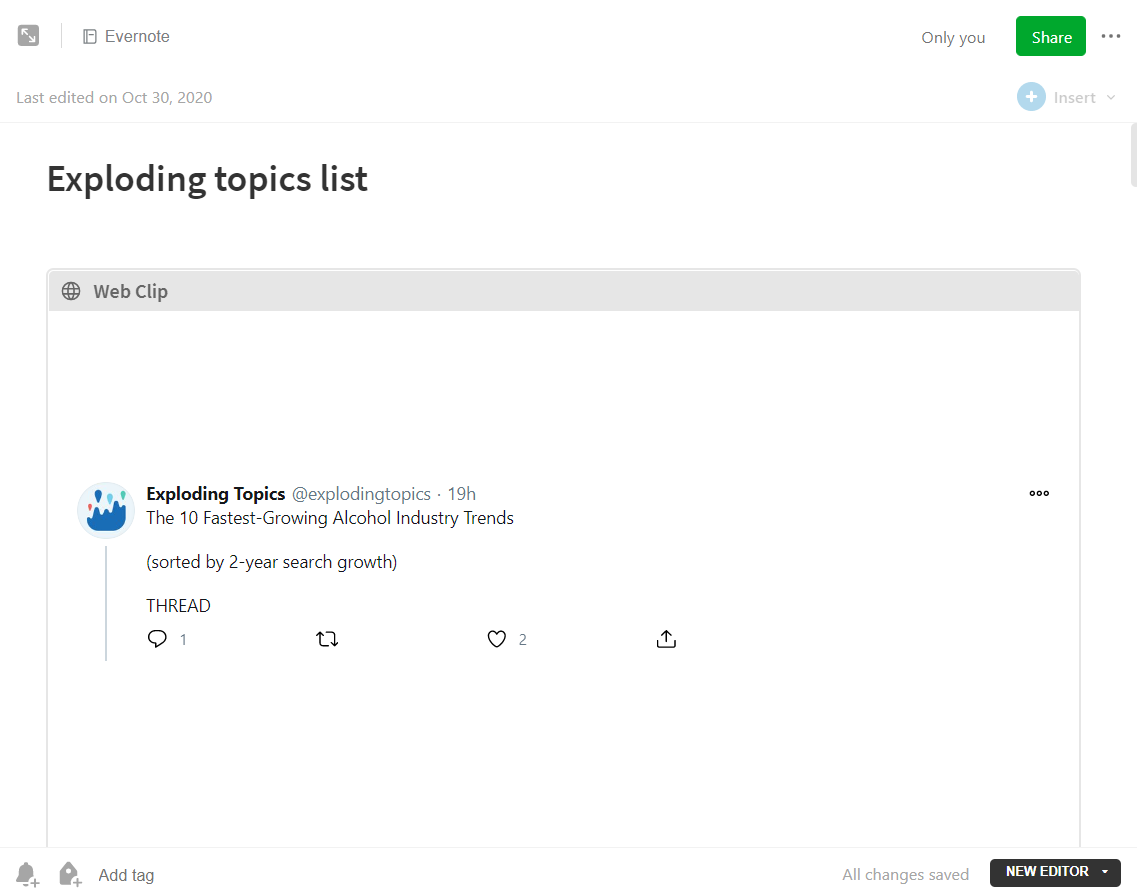
What about using the Android Share Sheet?
I’m afraid I don’t currently have an android phone, so I can’t say what if any difference there is with the android share sheet.
If you are an android user, perhaps you can test it out and let me know.
Saving Tweetstorms using an app like Threader
Apps like threader or threads provide services to save threads for later reading with only the content from the post’s writer.
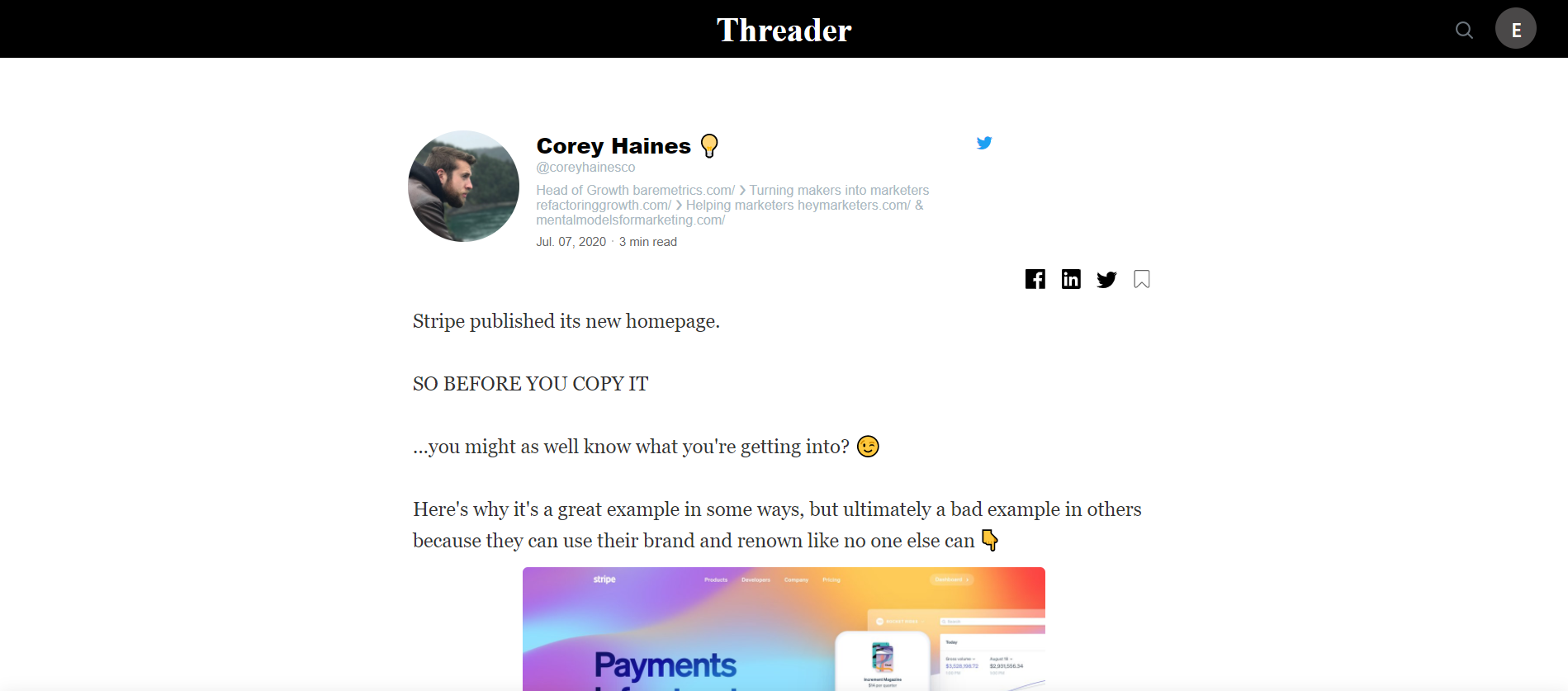
For some people, a service like this would be enough. Threader removes distractions and allows you to save threads to read later. It also features collections of popular threads from other users.
If, however, you like to bring everything into one place, then these services can be a temporary storage, and triage on your journey.
Once saved to threader, you can access it on the desktop and use the Evernote web clipper browser extension. This gives you the same options as before with article, full page and simplified article saving the whole thread. In this case, the whole thread will be saved and visible in Evernote.
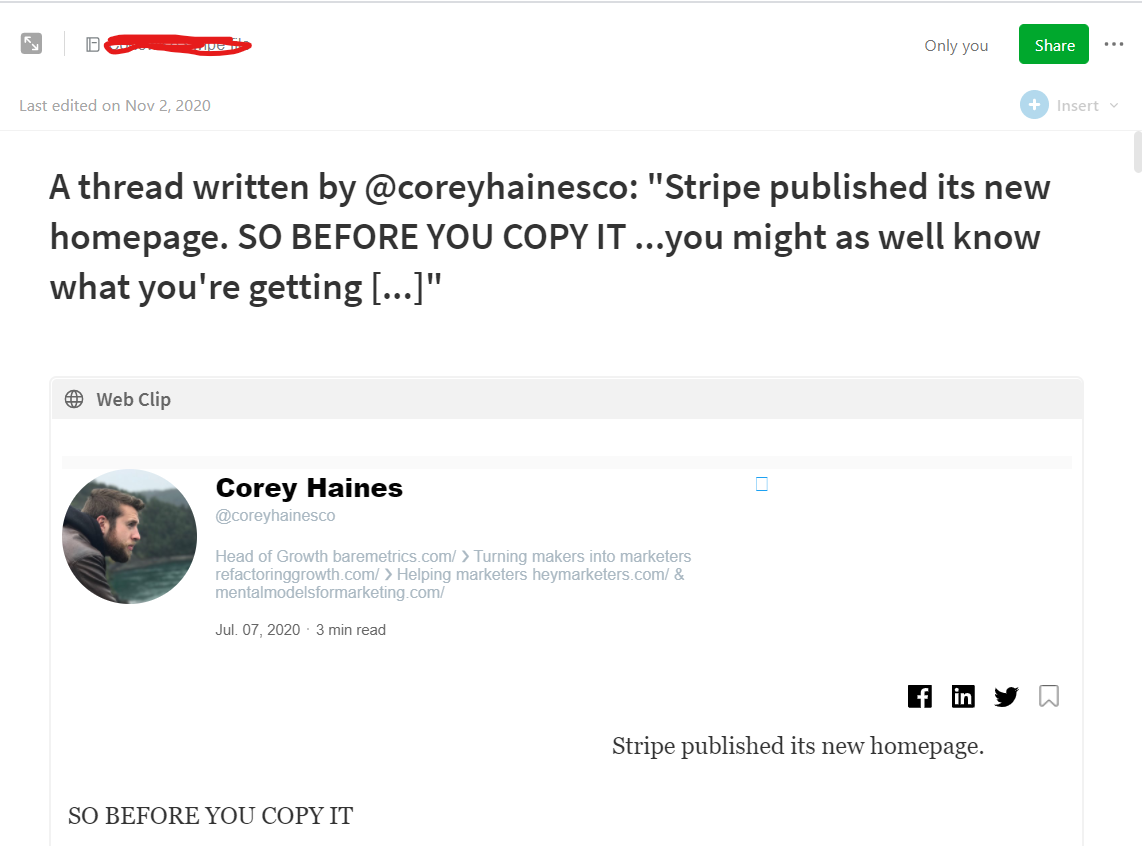
If you use the iOS share sheet extension from the iOS threader app, it will only take the start of the thread. You won’t get the whole thread.
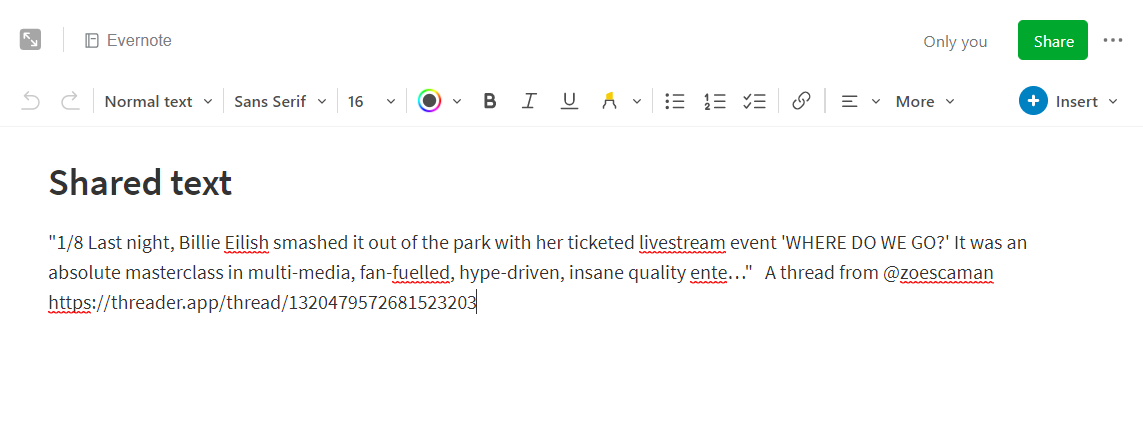
Personally, I am surprised that saving to Evernote, notion or roam research isn’t one of the premium features. However, the fact that Threader is an indie project powered by two developers might explain this omission.
Regardless, adding this functionality would be a great idea.
Trurn a thread into markdown with The.Rip
The rip promises to turn twitter threads into markdown, so they are easily imported into Evernote, Notion or Roam.
Unfortunately I was unable to get the rip to work. Whenever I tried to log in to the site, it revealed an error message.
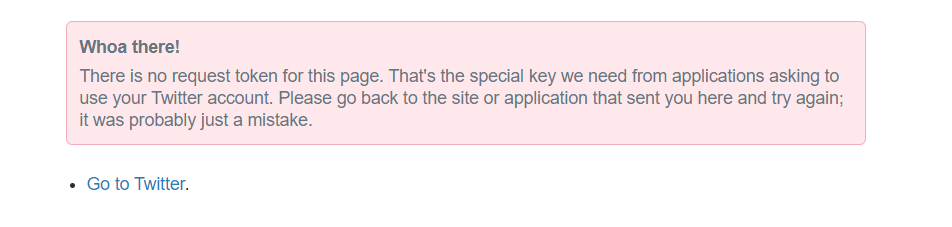
This was a real shame as it seemed like a great, flexible solution.
Saving twitter threads with Readwise
Readwise is a service that helps you save highlights, review what you’ve saved, and then share or store your highlights. It includes features like automatic import for Kindle book highlights and has export functionality for Evernote with Notion and Roam Research in beta.
Readwise can also save tweets and twitter threads. All you need to do is reply to (or better DM) @readwise and say “save” (to save a tweet). Alternatively you can message “Save thread” to save a thread. You can read more details on the readwise help page.
Now, the tweet or thread is saved to your readwise highlights to review and it can be automatically or manually exported to Evernote. This is by far the simplest way to save threads and you can still review items you save before you export them.
Saving Tweets with IFTTT
IFTTT is an internet service that connects multiple services. It follows simple programming logic of “If This, then that”. One common actions is to save tweets you star to Evernote (or another service). You can even set a specific notebook and tags with static and dynamic characteristics.
Unfortunately, IFTTT only works with the first tweet, so it can’t save a whole thread. IFTTT will, however, save a link to the thread. Not an ideal solution, but certainly easy to use.
What is the best way to save Twitter threads to Evernote?
It really depends on your needs but personally, I’m sticking with readwise. I already use it to save and review other highlights and notes so applying it to twitter threads makes sense.
The easy, universal nature of its functionality is another plus. As long as I’m logged in to my twitter account, I can save a thread easily.
If you’ve settled on a different choice or found an alternative method, I’d love you to leave a comment, so I can know why.
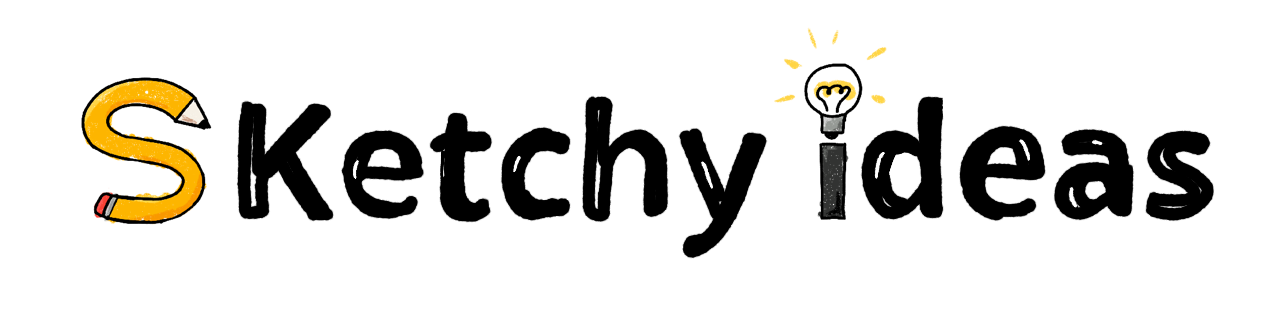
Leave a Reply